Are you a WordPress website owner looking to enhance your e-commerce experience with smooth payment processing? Look no further than FawryPay! Integrating fawry payment plugin wordpress, particularly WooCommerce, is an easy process that doesn’t require advanced development skills. With just a few simple steps, you can start accepting payments hassle-free. You may like- Newspaper 12.6.3 theme free download

To ensure a smooth and seamless integration, it’s essential to ensure compatibility with the following versions:
- WordPress: Version 5.1.1 or higher
- PHP: Version 7.2.2 or higher
- WooCommerce: Version 3.6.1 or higher
- WooCommerce Database: Version 3.6.1 or higher
Fawry payment plugin wordpress Installation Process
Let’s walk through the straightforward installation process:
- Download the Plugin:
- You have two options:
- Download the main plugin to display a single checkout button.
- Alternatively, install separate plugins for each payment method.
- Ensure to download from the provided links to guarantee authenticity.
- Login to Your WordPress Dashboard:
- Navigate to Plugins > Add New.
- Click on the “Upload Plugin” button and select the downloaded .zip file.
- Activate the Plugin:
- Once installed, click on the “Activate Plugin” link.
Fawry payment plugin wordpress Setup and Configuration
After activation, follow these steps to set up and configure the FawryPay payment gateway:
- Navigate to WooCommerce Settings:
- Go to WooCommerce > Settings.
- Access Payment Settings:
- Click on the “Payment” tab.
- Enable FawryPay:
- Ensure that the FawryPay Payment Gateway is enabled. If not, enable it.
- Manage Settings:
- Click on the “Manage” button.
- Configure Settings:
- Fill in the required fields, including Merchant Identifier, Hash Code, and other details as per your FawryPay account.
- Save Changes:
- Once configured, click on the “Save Changes” button to apply the settings.
Orders Management
Managing orders processed through FawryPay is straightforward:
- Access WooCommerce Orders:
- Navigate to WooCommerce > Orders.
- Track Order Status:
- View the status of each order, which varies based on payment status.
- FawryPay WooCommerce plugin automatically updates the status, ensuring transparency and efficiency.
Conclusion
Congratulations! With FawryPay integrated into your WordPress website, you’re all set to provide your customers with a seamless payment experience. Whether it’s credit card payments, payments via wallet, or other methods, FawryPay offers versatility and reliability.
Remember to keep an eye on order statuses and utilize the callback URL provided by FawryPay to ensure real-time updates on payment statuses.
Experience the convenience of FawryPay today and streamline your e-commerce operations like never before!